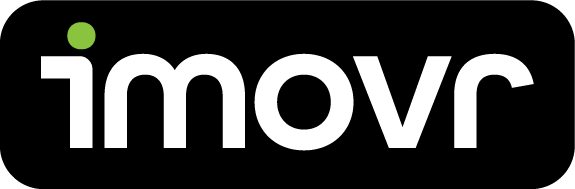1. Download the app
Download your Lander's mobile app today and unlock advanced features!
Desk Control by Linak
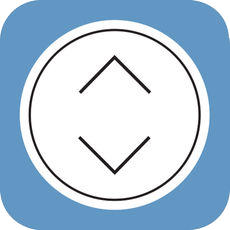
For iOS: Download here
For Android: Download here
2. Connect to Desk via Bluetooth
1. Press and hold the "Bluetooth" button on your Lander Desk or Lander Lite Desk controller for 2 seconds.

2. Make sure you have Bluetooth enabled on your mobile device. Then open your app and press the "Connect to your desk" button.

3. Then press the small "Hide pairing guide" button at the bottom of the screen.
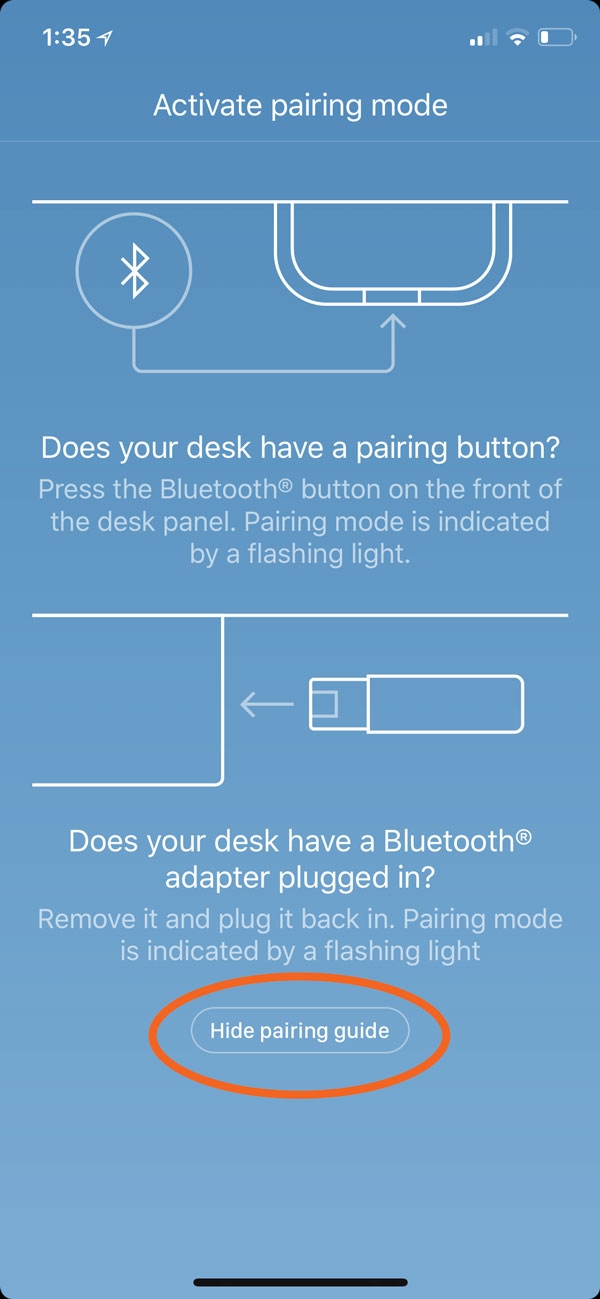
4. Wait for your desk to appear on the screen, and press "Connect".

3. Enable Auto Drive
4. Set Your Height Favorites
1. Adjust your desk via the app to the height you want to save.

2. Press the star that represents the position you want to save.

3. Confirm you want to save this position.
4. Your position is saved!
Customize Your Reminder Intervals
1. Press the 'You' tab on your app.
2. Select the interval you wish to adjust.
3. Adjust your interval.
4. Press 'Done'.
5. Press 'Save'.
6. Opt in to push notifications if you wish!
7. Your new reminder interval is set.