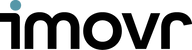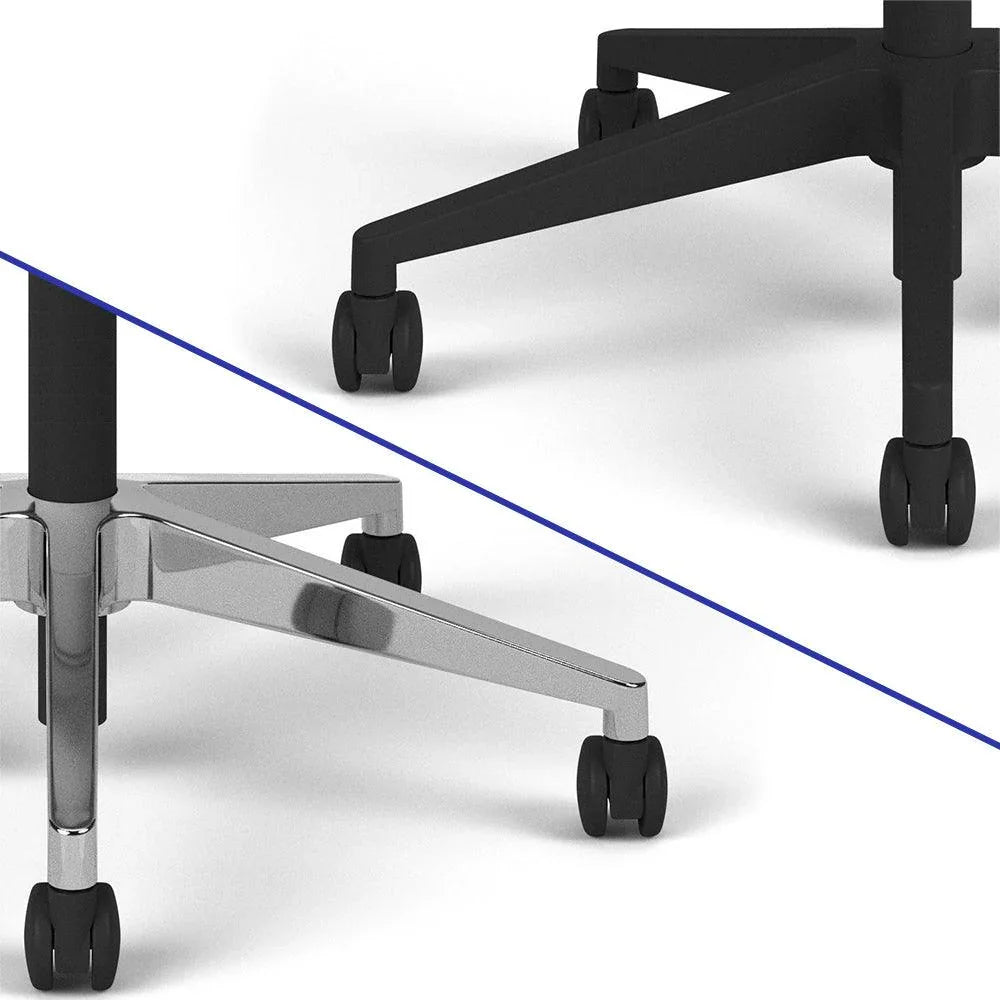A Guide to Standing Desk Ergonomics
Set up your standing desk for comfort, productivity, and long-term health
Standing desks are increasingly popular for reducing the negative effects of prolonged sitting.
But simply standing isn’t enough. Proper ergonomics, posture, and movement are critical to avoid discomfort or strain.
The key is to alternate between sitting, standing, and light movement throughout the day, typically every 30–90 minutes. This keeps blood flowing, reduces fatigue, and prevents musculoskeletal pain.
1. Standing Desk Height and Wrist Alignment
A correct desk height ensures your arms, shoulders, and wrists remain in neutral positions, reducing strain.
-
Standing desk height: Your desktop should be at or slightly below elbow level when standing. This keeps forearms parallel to the floor and wrists straight while typing.
-
Keyboard positioning: A tilt keyboard tray, like iMovR’s SteadyType, can help maintain neutral wrist posture without bending your elbows excessively.
-
Mouse placement: Keep your mouse on the same level as the keyboard. Avoid reaching forward, which can strain your shoulders and upper back.
-
Fine adjustments: Small height adjustments throughout the day can optimize comfort as your body fatigues.
Correct wrist alignment prevents conditions like carpal tunnel syndrome and repetitive strain injuries, making your desk setup safer for long-term use.
2. Monitor Ergonomics
Proper monitor placement is critical to avoid neck and upper back strain.
-
Eye level placement: The top of your monitor should be at or just below eye level, allowing a neutral neck position. Avoid looking down at your screen for extended periods.
-
Distance from eyes: Keep your monitor about an arm’s length away to reduce eye strain and prevent leaning forward.
-
Multiple monitors: Place your main monitor directly in front, and angle secondary screens inward. Rotate your main screen occasionally to avoid keeping your neck turned in one direction.
-
Monitor arms: Adjustable monitor arms allow precise placement for optimal height and distance, and they’re essential for taller individuals or multi-monitor setups.
Correct monitor ergonomics minimize forward head posture, which is a common source of neck and shoulder pain.
3. Posture Essentials
Good posture is essential for standing desk ergonomics and overall spine health.
-
Chest and shoulders: Keep your chest open and shoulders relaxed, not hunched forward.
-
Arm positioning: Upper arms should remain close to your body. Reaching too far forward indicates the desk or keyboard is too distant.
-
Weight distribution: Stand with weight evenly distributed on both feet, avoiding locking your knees.
-
Micro-movements: Slight shifts in foot position, weight, or hip angle reduce fatigue and improve circulation.
-
Core engagement: Lightly engaging your core helps stabilize the spine and reduces lower back strain.
Maintaining proper posture while standing prevents back pain, shoulder tension, and spinal misalignment over time.
4. Footwear and Standing Mats
Standing for long periods can fatigue feet, calves, and lower back.
-
Footwear: Comfortable, supportive shoes reduce strain and improve balance. Avoid heels or flat shoes without support.
-
Anti-fatigue mats: Cushioned standing mats absorb impact, reduce pressure on joints, and encourage subtle movement of the ankles and feet.
-
Movement reminders: Shifting weight, tapping feet, or performing small calf raises while standing helps circulation and reduces stiffness.
Using proper mats and footwear makes longer standing intervals safer and more comfortable.
5. Sit-Stand Rotation and Movement
Alternating between positions is as important as correct posture.
-
Suggested rotation: Switch between sitting and standing every 30–90 minutes, depending on comfort and task.
-
Short walks: Even brief walking breaks help improve circulation, reduce stiffness, and boost energy levels.
-
Stretching: Incorporate desk-friendly stretches for the back, shoulders, neck, and hips.
Movement throughout the day reduces fatigue, musculoskeletal discomfort, and cardiovascular risk.
6. Laptops and Ergonomics
Laptops are challenging because the screen and keyboard are attached, which often forces poor posture.
-
External monitor: Elevate the laptop screen to eye level using a monitor arm.
-
External keyboard and mouse: Keep wrists straight and arms neutral while typing.
-
Secondary display setup: If using a laptop as a second screen, position it slightly above desk height and at a comfortable viewing angle.
-
Peripheral keyboards: Split or ergonomic keyboards can improve wrist and forearm comfort.
Proper laptop ergonomics prevents neck strain, shoulder tension, and repetitive wrist injuries.
Additional Ergonomic Tips
-
Desk organization: Keep frequently used items within easy reach to avoid excessive reaching or twisting.
-
Lighting: Ensure your monitor is free from glare and has adequate task lighting.
-
Hydration: Drinking water regularly encourages movement as you refill your glass or walk to the restroom.
-
Core and back exercises: Incorporate light strength exercises or stretches into your daily routine to maintain spinal support.
Checklist for Standing Desk Ergonomics
-
Desk height: at or slightly below elbow level.
-
Wrist alignment: straight and neutral.
-
Monitor height: top at eye level, arm’s length away.
-
Posture: chest open, shoulders back, upper arms close to body.
-
Feet: evenly distributed, avoid locked knees.
-
Alternate positions: sit, stand, and walk regularly.
-
Use an anti-fatigue mat and supportive footwear.
-
For laptops: use external monitor, keyboard, and mouse.
-
Keep frequently used items within reach.
-
Incorporate micro-movements and stretching breaks.