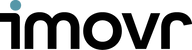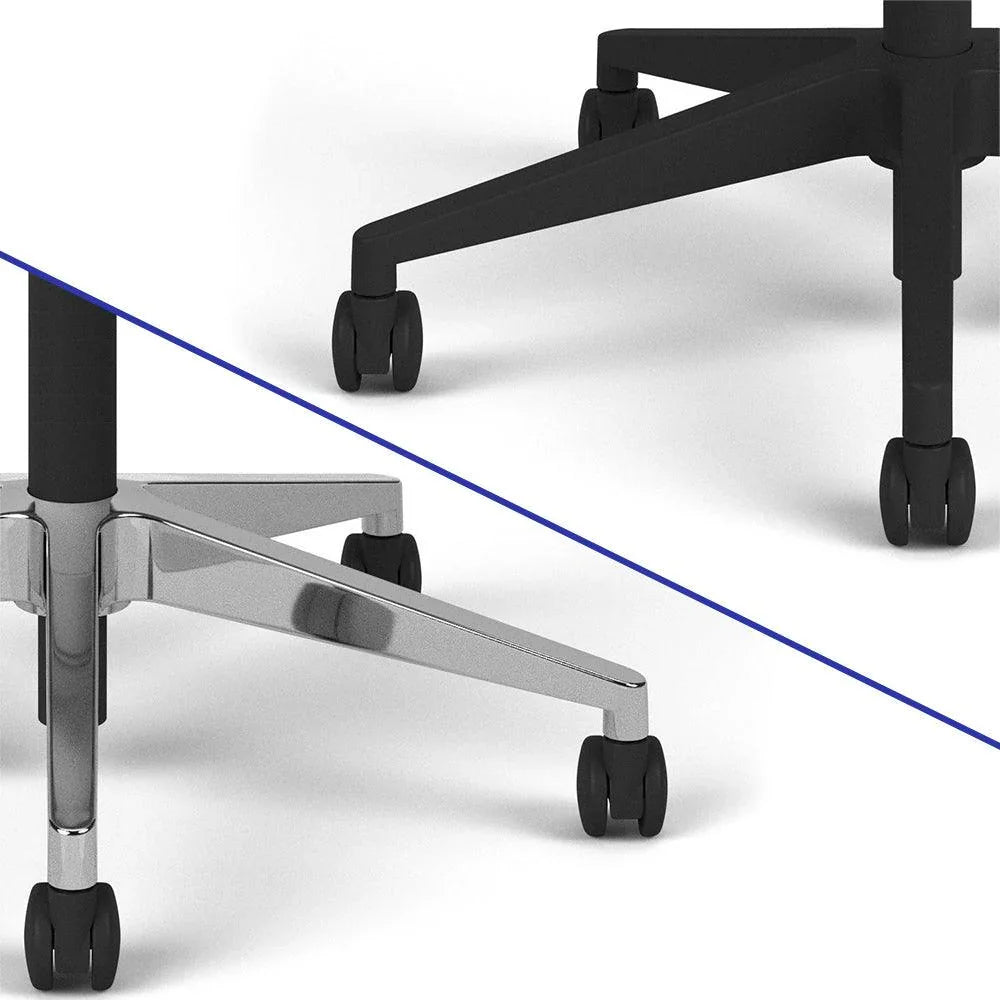ERGONOMICS AND YOUR WORKSPACE
The Importance of Being Ergonomic
Ergonomics means designing workspaces to fit people, not the other way around.
Traditional ergonomics fails to address standing and treadmill desks.
iMovR leads in active workstation ergonomics through original research.
Ergonomic setups boost productivity and cut healthcare costs.
A Guide To Standing Desk Ergonomics
An outline of the ideal ergonomic configuration for your standing desk. Adjusting to a standing desk takes time, but these principles make the transition easier.
A Guide To Treadmill Desk Ergonomics
iMovR are the leading experts in Treadmill Desks. Treadmill desking presents a unique set of ergonomic challenges—your body in motion behaves differently than your body at rest.
The Importance of Being Ergonomic
Ergonomics comes from the Greek word ergos, meaning work. It’s defined as the study of people’s efficiency in their working environments. Here’s a simpler, more practical definition: ergonomics is about staying healthy and productive by working in a way that induces the least amount of strain on your body in the long term. This means that your workstation needs to be designed around you, not the other way around. It means working from a neutral position— instead of how we contort ourselves to fit our keyboards, mice, and desks. The old cliché “work smarter, not harder” sums it up nicely.
The problem with the state of modern ergonomics is that there is an antiquated focus on sitting. The field of ergonomics has its roots in an era when employers were looking to optimize environments for workers sitting at typewriters. The word “ergonomics” did not enter the English dictionary until the 1950s, a time period when carpal tunnel syndrome made its unwelcome self known to the world. And while fighting carpal tunnel syndrome is all well and good, the battle does not end there. Part of the problem is that, neck, shoulder, and back pain are just as dangerous. But the issue that’s becoming a huge problem today is this: old-school ergonomics just aren’t suited for standing and treadmill desks.
iMovR is dedicated to researching the emerging field of active workstation ergonomics. It’s still the case and has been for a while that old school ergonomists preach outdated sitting desk ergonomic techniques for standing applications. This is a failure in the education system to keep up with changing times. With no research out on the market, we had to conduct our own. We researched what it takes to make an ergonomic standing desk workstation: the new demands, the alternative positions, and the stresses of moving, and came out with a pool of data from which we could actually design products. With that information in hand (which we continue to research to this day,) we’ve been able to make the products that you see on our site: state-of-the-art ergonomic, high-quality active workstations that you can count on to keep yourself healthy and productive at work.
Why should your company care?
It’s a no-brainer that an individual should be interested in proper ergonomics: you want to stay healthy, you want to avoid pain, and getting more work done isn’t bad either. But what if you’re a company that has to decide how to spend your wellness budget? Setting up ergonomic workstations in bulk sounds daunting, but in the long run will always win out over menial discounted gym memberships.
Ergonomics leads to both productivity and reduced healthcare costs in the long run. Neck, shoulder/back, and of course wrist pain can all be held at bay, if not prevented entirely, by a properly configured ergonomic workstation. It doesn’t matter whether your employees are getting their daily 10,000 steps or 30 minutes of strenuous exercise. As awesome as those things are for general health, what matters is workstation efficiency and productivity. Ergonomics is a win for both individuals and companies looking toward the future.
What is anthropometry?
Anthropometry is the study of human physical measurements and proportions (from your standard height and weight, to your neck-to-arm-length ratio) across both individual and larger, global scales. Anthropometry determines why your clothes are available in the variety of sizes that they are. In relation to active workstations, iMovR aims to create standing desks, treadmill desks, and converters that best serve the greatest percentage of the population, with products like height extenders and monitor arms that allow you to fully tailor your workstation to your body. Because no two humans are exactly the same, our products are designed to be configured to meet your needs. You can think of anthropometry as being the thing that designers use to create products that can be operated ergonomically by their users.