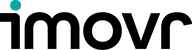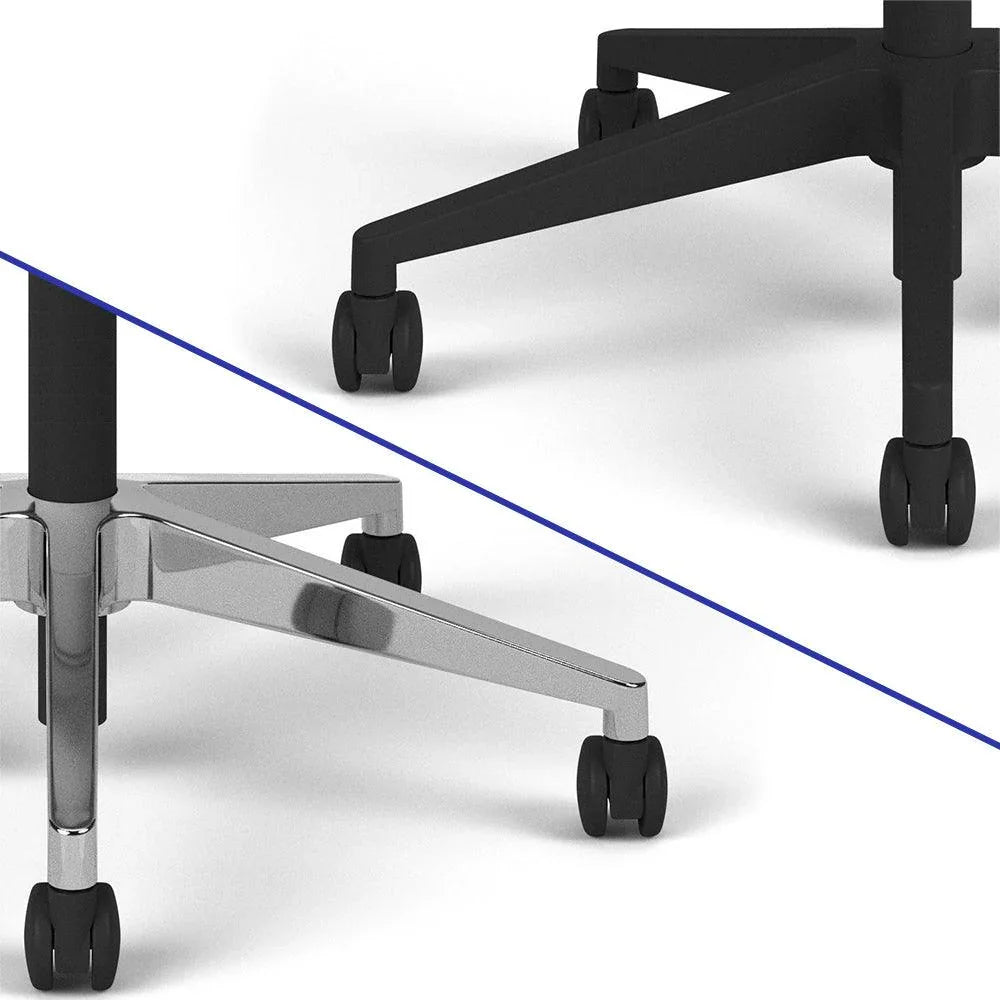iMovR Ergodynamics App
Follow these instructions to connect to and control your ZipDesk with your smartphone via Bluetooth.
1. Download the Ergodynamics App
2. Prepare your Desk
 Make sure your ZipDesk is set up, plugged in, and powered.
Make sure your ZipDesk is set up, plugged in, and powered.
Your desk came with a Bluetooth dongle that will be used to control your desk with the app so make sure that is installed as shown here.
3. Connect to ZipDesk via Bluetooth
 1. Open the Ergodynamics app and accept the Bluetooth permissions to be able to control your desk. You will see the app's home screen.
1. Open the Ergodynamics app and accept the Bluetooth permissions to be able to control your desk. You will see the app's home screen.
2. Press the "Connect” icon on the menu bar at the bottom of the app.
 3. Press the "+" icon on the Discovered Device button. If you have multiple desks, match the device ID to the number that is on the Bluetooth dongle.
3. Press the "+" icon on the Discovered Device button. If you have multiple desks, match the device ID to the number that is on the Bluetooth dongle.
 4. Enter a name for your desk and press the save button.
4. Enter a name for your desk and press the save button.
5. You are now connected to your desk. Tap the "Control" icon on the menu bar at the bottom of the app to return to the home screen.
4. Adjust Your Desk Height
You can move your desk up and down by pressing and holding the ʌ or v buttons.
4. Set Your Height Favorites
 1. Move your desk to your desired position and tap the "+" icon to save your present setting and give that setting a name like sit, stand, or walk. Then Press "Done" and your position will be saved.
1. Move your desk to your desired position and tap the "+" icon to save your present setting and give that setting a name like sit, stand, or walk. Then Press "Done" and your position will be saved.
 2. Repeat this process for all of your desired desk heights. Now you can touch and hold your preset to move your desk to your saved height.
2. Repeat this process for all of your desired desk heights. Now you can touch and hold your preset to move your desk to your saved height.
 3. The app stores 6 memory positions. Tap the ↱ arrow button to see three additional height settings reserved for future features of this app. Press the ↰ arrow button to switch back to the first 3 settings.
3. The app stores 6 memory positions. Tap the ↱ arrow button to see three additional height settings reserved for future features of this app. Press the ↰ arrow button to switch back to the first 3 settings.
4. The ZipDesk controller on the desk also has 3 memory positions - which are independent and separate from the 6 memories on the iMovr Ergodynamics App.
5. Touch and Go AUTO-DRIVE
 1. You can move your desk to each preset height at the touch of a button. Tap the gear icon and switch your setting from "Push & Hold" to "Touch & Go."
1. You can move your desk to each preset height at the touch of a button. Tap the gear icon and switch your setting from "Push & Hold" to "Touch & Go."
 2. Read through the safety disclaimer and agree to enable Touch & Go. Now you can raise and lower your desk to the preset height with one tap.
2. Read through the safety disclaimer and agree to enable Touch & Go. Now you can raise and lower your desk to the preset height with one tap.
6. Stop AUTO-DRIVE
 1. To interrupt AUTO-DRIVE at any time, press the STOP button, and the desk will stop moving.
1. To interrupt AUTO-DRIVE at any time, press the STOP button, and the desk will stop moving.
2. Be sure to only operate your desk when it is fully visible and has no obstructions to the desk’s movement path.